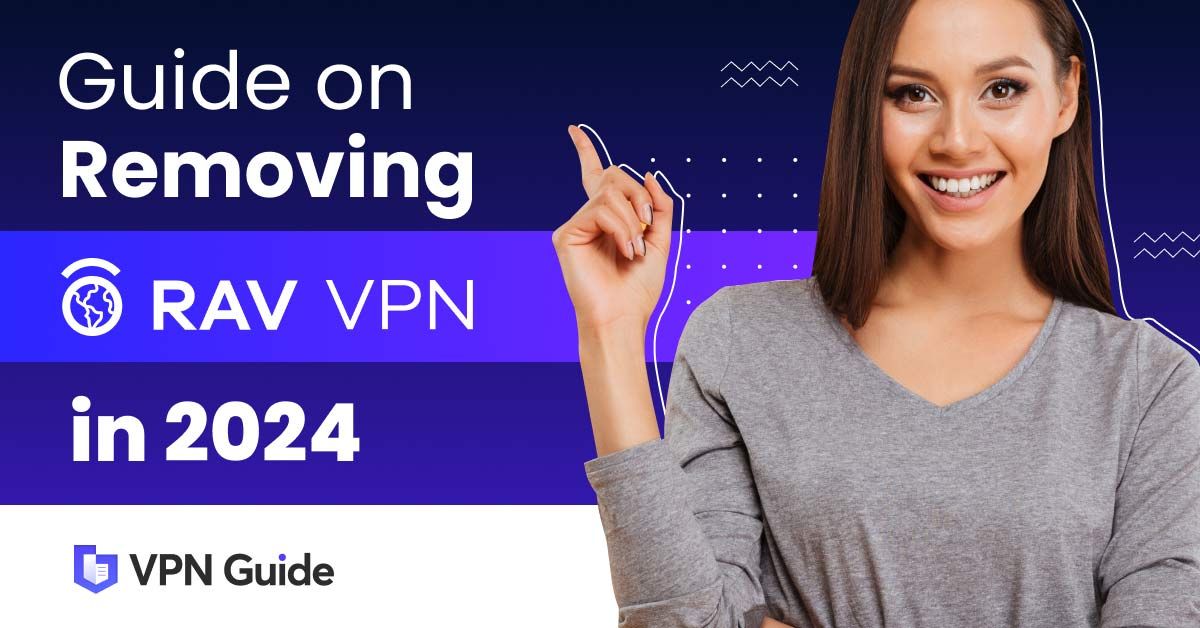If you’ve noticed RAV VPN running on your computer yet can’t recall ever installing it, several questions might be running through your mind. What exactly is RAV VPN, and how did it get on your PC? Is it safe? Most importantly, how do you uninstall it?
RAV VPN is a virtual private network application developed and sold by ReasonLabs. It is a legitimate app that helps you mask your IP address and encrypt your traffic to make your online activities secure and anonymous.
Still, if you didn’t deliberately install it on your computer or if it’s no longer working, you might want to uninstall it. This article will show you exactly how to do that, but first, let’s understand how RAV VPN got on your computer.
How Did RAV VPN Get on My Computer?
If you installed RAV VPN by yourself and it’s working as it’s supposed to, you have no reason to worry. You can keep using it to connect to the internet safely.
However, if you can’t remember paying for a RAV VPN subscription or downloading the Rav VPN app, there are 3 ways it could have gotten on your computer:
- Bundled with RAV antivirus: RAV antivirus often comes bundled with other ReasonLabs products. If you installed the antivirus on your computer, it’s possible that RAV VPN was installed alongside the antivirus.
- Bundled with other unrelated software: It’s not uncommon for RAV VPN to come bundled with other unrelated apps, such as torrenting apps, download managers, music players, games, Android emulators, and others. Depending on where you download these apps, installing them on your computer could inadvertently install RAV VPN as well.
- Malware disguised as RAV VPN: I’ve encountered several cases of malicious apps disguising themselves as RAV VPNs. These usually get on your computer when you click on malicious pop-ups and links or when you install pirated software.
The best way to avoid unintentionally installing RAV VPN and other software is to always exercise caution when installing anything on your computer. Check whether there’s any extra software bundled with the app you’re installing and deselect them before starting the installation process.
Additionally, be careful about clicking on suspicious links and popups, as these can also install software on your computer without your knowledge.
Is RAV VPN Safe?
RAV VPN is a genuine app that’s totally safe for your computer – provided you purchase and download RAV VPN or RAV antivirus from the official ReasonLabs website.
However, if you have no idea how RAV VPN found its way to your computer, there’s a high chance you might be dealing with malware masquerading as RAV VPN. In this case, the best option is to uninstall the app promptly.
How to Uninstall RAV VPN on Your Computer
Below are 3 different methods to uninstall RAV VPN from your computer.
How to Uninstall Via Windows Settings
To uninstall RAV VPN via Windows Settings, follow these steps:
- Click on the Start menu and select the gear-shaped Windows Settings icon to open the Settings app. Alternatively, press the Windows key on your keyboard, type Settings, and press Enter.
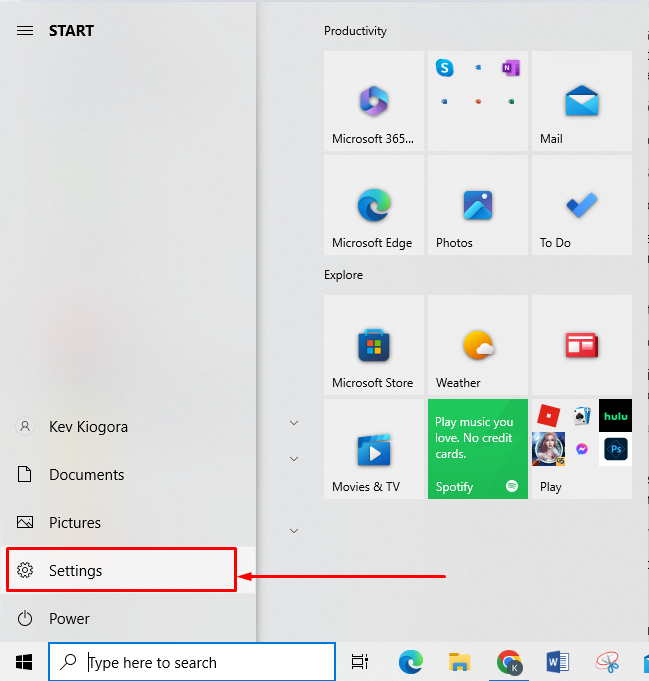
- In the Settings window, look for the Apps section and click on it.
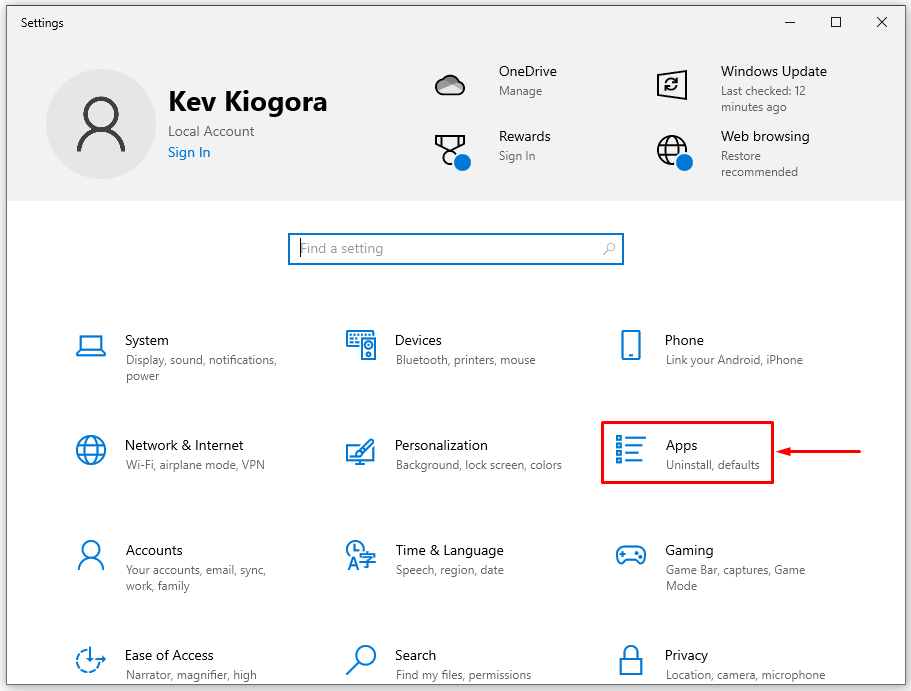
- Use the search bar or scroll through the list to find RAV VPN.
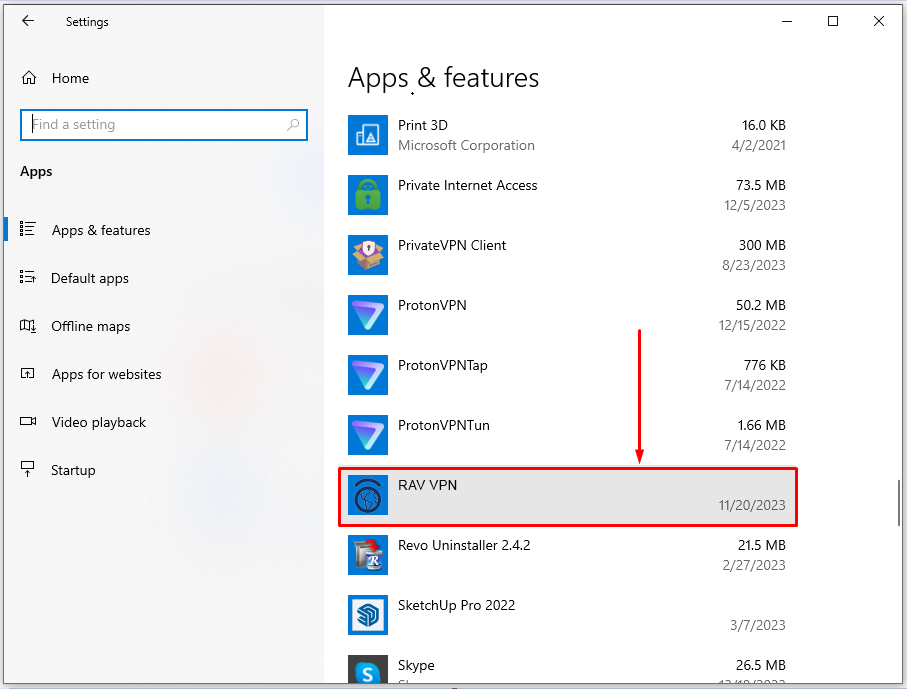
- Click the RAV VPN icon, then click the Uninstall button.
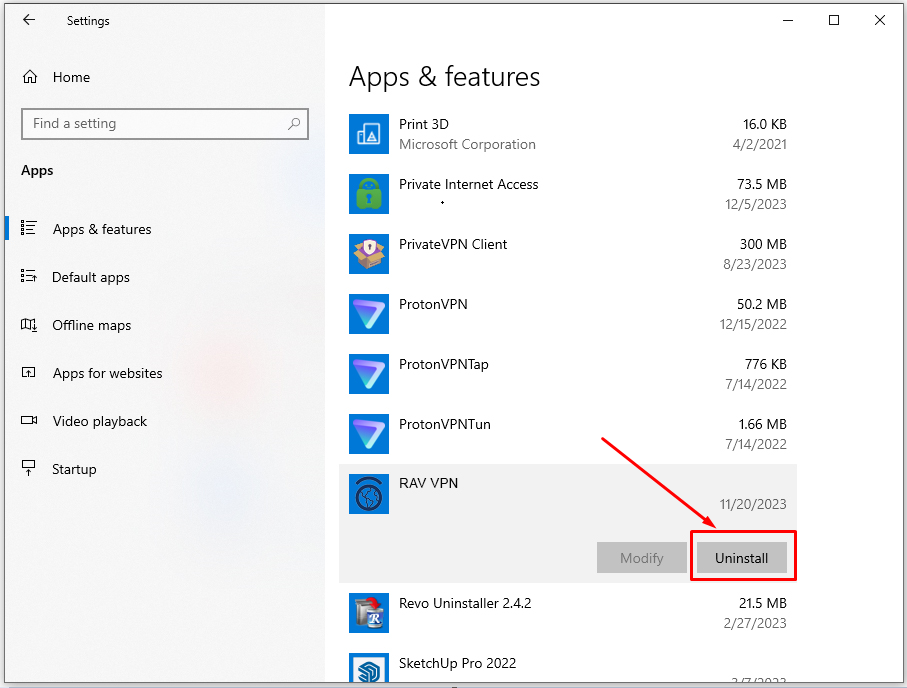
- A pop-up confirmation box will appear asking, "Are you sure you want to uninstall this app?" Click Uninstall to confirm.
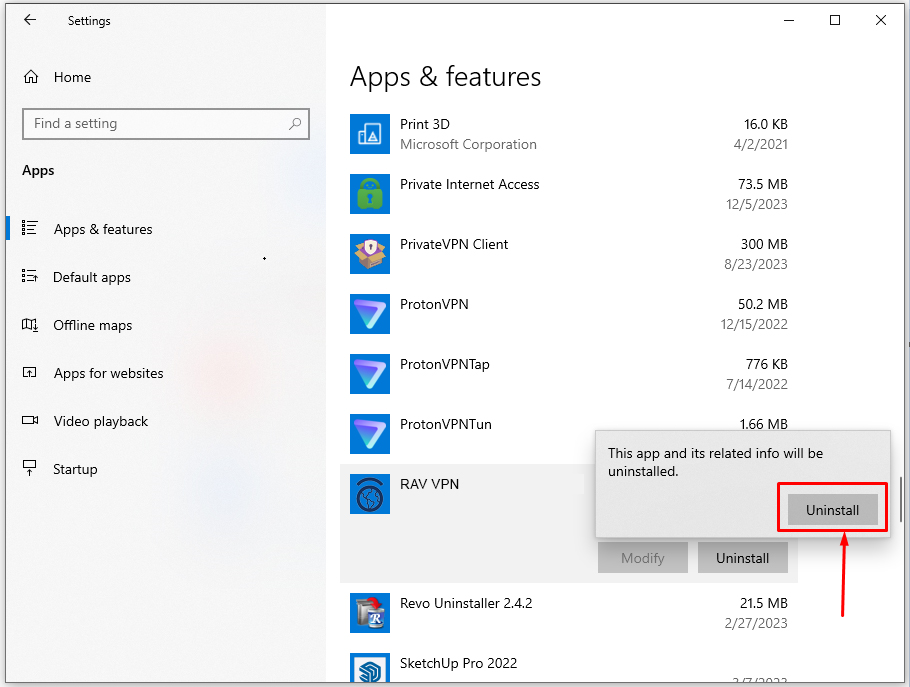
- Follow RAV VAPN’s prompts to complete the uninstallation process. Once done, RAV VPN should disappear from the Apps & features page. It’s advisable to restart your computer to ensure all changes take effect properly.
How to Uninstall Via Control Panel
To uninstall RAV VPN via the Control Panel, follow these steps:
- Press the Windows key on your keyboard, then type Control Panel and press Enter.
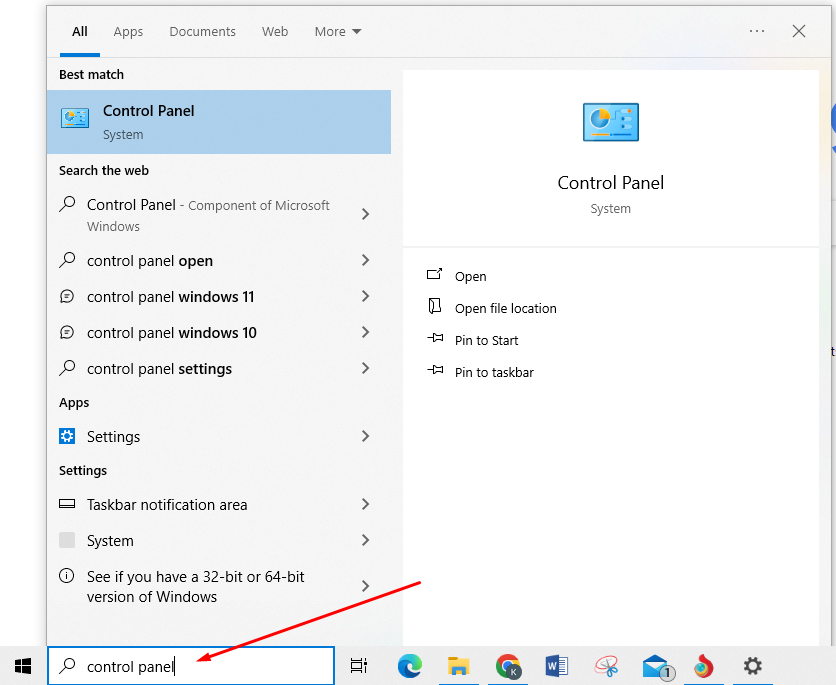
- Click on Uninstall a program under the Programs category. This opens a list of all the currently installed programs on your computer.
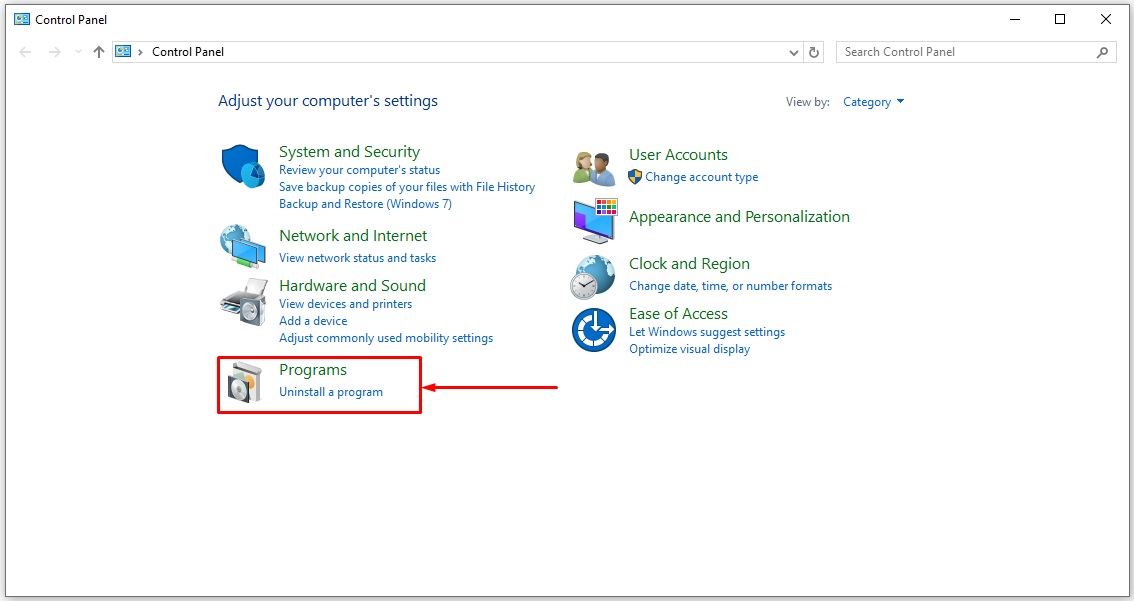
- Scroll through the list or use the search box in the top right corner to find RAV VPN.
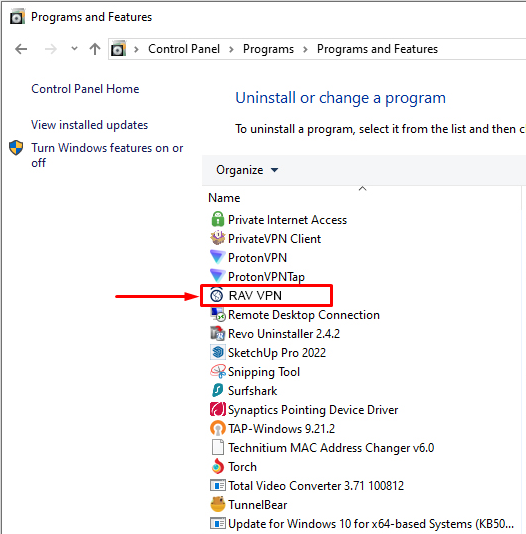
- Click on RAV VPN to select it, then click the Uninstall button above the list of programs.

- Confirm that you want to uninstall RAV VPN by clicking Yes or Uninstall in the confirmation dialog. Follow the prompts as necessary to complete the uninstallation process.
After the uninstallation process is complete, RAV VPN will be removed from the list of installed programs. It's a good idea to restart your computer after uninstalling a program to ensure all changes take effect and any leftover files are properly cleared.
How to Uninstall Using a Third-Party Uninstaller
You can also uninstall RAV VPN from your computer using a third-party uninstaller. For this guide, I used Revo Uninstaller. Follow the steps below to uninstall RAV VPN using Revo Uninstaller:
- If you haven't already, download Revo Uninstaller from the official website and install it on your computer.
- Launch Revo Uninstaller. In the main window, scroll down the list to find RAV VPN and click on it.
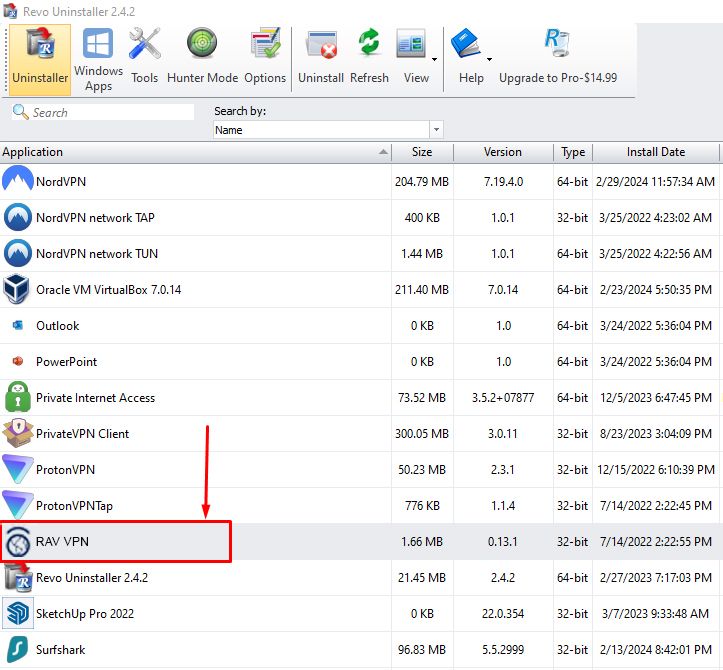
- Click on the Uninstall button. A window will pop up asking you to confirm whether you want to uninstall RAV VPN. Click on the Continue button to start uninstalling.
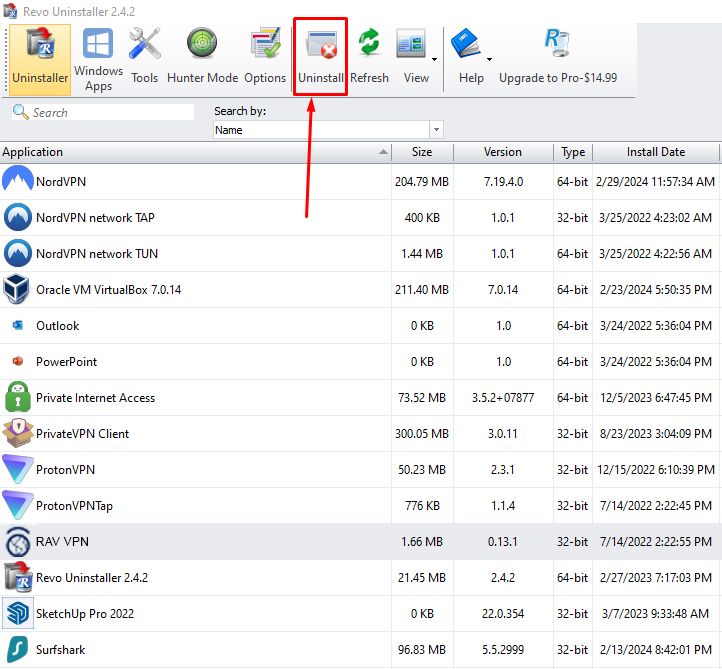
- Revo Uninstaller will scan the system for RAV VPN files and registry keys. It will list all these items. Scroll through the list and check the boxes next to the RAV VPN items you want to delete.
- At the bottom, click Delete to remove the selected files and keys. Click OK to proceed with deleting the items.
- Next, Revo will perform the standard uninstallation of RAV VPN. Follow the prompts to uninstall the software.
- After uninstalling, Revo will perform a final scan for leftovers. It will display any remaining files or keys for RAV VPN. Check the boxes next to them, then click Remove to finalize.
- Restart your computer to complete the uninstallation process. RAV VPN is now fully uninstalled with Revo Uninstaller.
Revo Uninstaller removes RAV VPN and any related files, folders, and registry entries it might have left behind, helping keep your system clean and running smoothly.
How to Uninstall RAV VPN on Mobile
Uninstalling RAV VPN on Android
- Open the Settings app on your Android device and tap Apps.
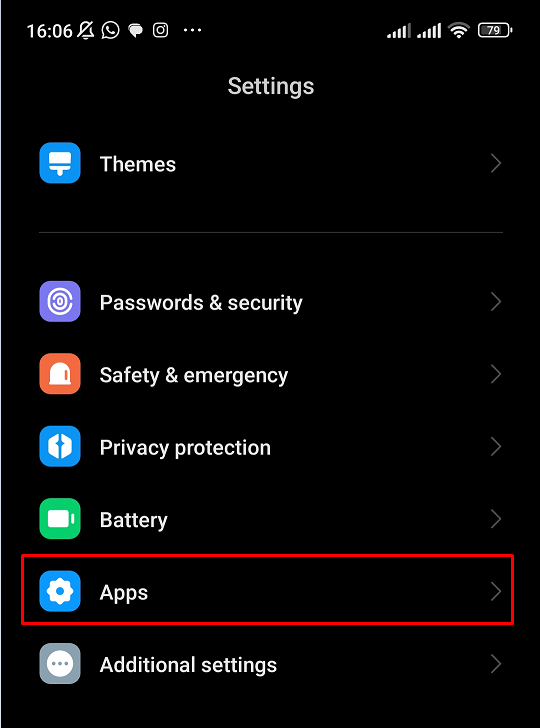
- Tap on Manage Apps. This will display all downloaded apps on your device.
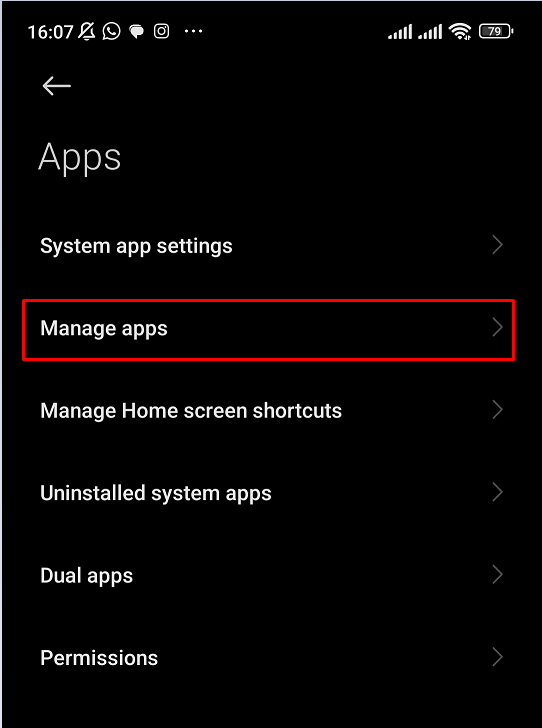
- Scroll down and look for the RAV VPN app in the list.
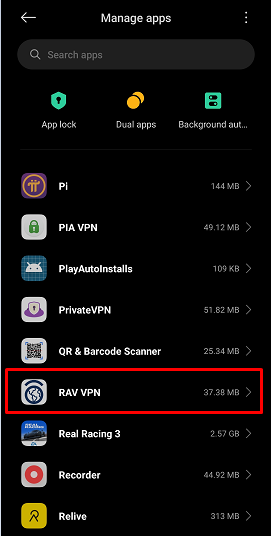
- Tap on RAV VPN once to open the app info page, then tap Uninstall. This will start the uninstallation process.
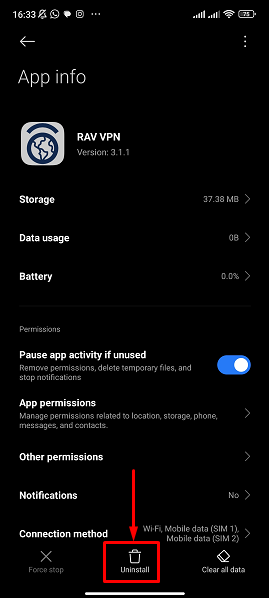
- Tap OK to confirm you want to uninstall the RAV VPN app from your Android device.
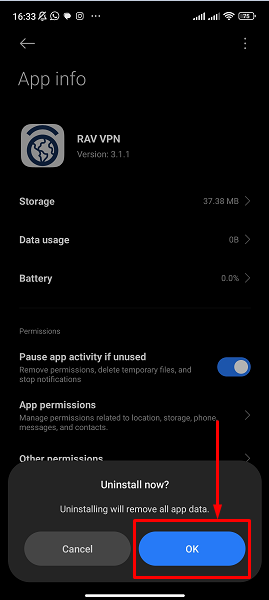
- RAV VPN will now be uninstalled and removed from your device storage.
Uninstalling RAV VPN on iOS
- Find and launch the App Store app on your iOS device.
- On the App Store, tap your profile icon at the top right.
- Scroll down to Available Purchases and swipe left on RAV VPN to display the Delete button.
- Tap Delete to uninstall the RAV VPN app from your iOS device.
- A popup confirmation will appear. Tap Delete App to confirm the uninstallation.
- The RAV VPN app will now be removed from your iOS device home screen.
Keeping Your Computer Safe After Uninstalling RAV VPN
After uninstalling RAV VPN, it is important to take additional steps to keep your computer safe. One of the most important things you can do is to install a comprehensive internet security suite, such as Kaspersky. This will help protect against malware, viruses, and other online threats. Make sure to choose a security suite from a reputable company that offers real-time monitoring and is updated regularly.
You should also be vigilant about only downloading software from official websites and stores like the Microsoft Store. Be wary of free software or downloads from unfamiliar sites, which may contain hidden malware.
Finally, don't click on suspicious links in emails, pop-ups, or online advertisements. These often direct you to phishing sites or contain viruses meant to infiltrate your system.
FAQs on How To Uninstall RAV VPN
RAV VPN is a virtual private network client software that may have been installed on your computer as part of a security suite or antivirus package from Ravbill/Revbill.
RAV Endpoint Protection may have files and services running in the background that prevent a normal uninstall. You may need to use a third-party uninstaller tool or follow specific manual removal steps.
The RAV VPN itself is likely safe to use if installed from a trusted source. However, some concerns have been raised about the company's data practices and software bundling.
It is generally safe to uninstall RAV Antivirus if you have another antivirus solution ready to replace it. However, do not simply delete RAV files as they may leave residual data behind.
To uninstall a VPN, go to Control Panel > Programs and Features, find the VPN program, and click Uninstall. You may need to reboot and manually delete any remaining folders/files.
To disable a VPN connection on Windows, open the Network & Internet settings, click VPN, and toggle off the VPN connection. On Mac, open the VPN app and disconnect.
To disable RAV Endpoint Antivirus, open the RAV console, go to AntiVirus settings, and turn off the Real-time Scanning feature. You can also uninstall it completely.
The VPN by RAV app is a virtual private network client provided by RAV that allows you to encrypt your internet connection and spoof your IP address.